Excel 2019 for Dummies by Harvey Greg;
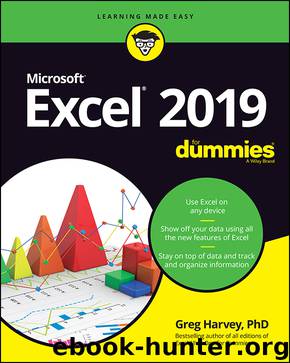
Author:Harvey, Greg; [Harvey, Greg]
Language: eng
Format: epub
Publisher: John Wiley & Sons, Incorporated
Published: 2018-10-09T00:00:00+00:00
IN THIS CHAPTER
Zooming in and out on a worksheet
Splitting the Workbook window into two or four panes
Freezing columns and rows onscreen for worksheet titles
Attaching notes to cells
Naming your cells
Finding and replacing stuff in your worksheet
Looking up stuff using online resources in the Research task pane
Controlling when you recalculate a worksheet
Protecting your worksheets
Each worksheet in an Excel 2019 workbook offers an immense place in which to store information. But because even a regular size computer monitor (which is quite large when compared to a regular Windows tablet or smartphone screen) lets you see only a tiny bit of any of the worksheets in a workbook at a time, the issue of keeping on top of information is not a small one (pun intended).
Although the Excel worksheet employs a coherent cell-coordinate system that you can use to get anywhere in the great big worksheet, you have to admit that this A1, B2 stuff — although highly logical — remains fairly alien to human thinking. (I mean, saying, “Go to cell IV88,” just doesn’t have anywhere near the same impact as saying, “Go to the corner of Hollywood and Vine.”) Consider for a moment the difficulty of coming up with a meaningful association between a 2015 depreciation table and its location in the cell range AC50:AN75 so that you can remember where to find it in your income tax worksheet.
In this chapter, I show you some of the more effective techniques for maintaining and keeping on top of information. You find out how to change the perspective on a worksheet by zooming in and out on the information, how to split the document window into separate panes so that you can display different sections of the worksheet at the same time, and how to keep particular rows and columns on the screen at all times.
And, as if that weren’t enough, you also see how to add notes to cells, assign descriptive, English-type names to cell ranges (like Hollywood_and_Vine!), and use the Find and Replace commands to locate and, if necessary, replace entries anywhere in the worksheet. Finally, you see how to control when Excel recalculates the worksheet and how to limit where changes can be made.
Download
This site does not store any files on its server. We only index and link to content provided by other sites. Please contact the content providers to delete copyright contents if any and email us, we'll remove relevant links or contents immediately.
Building Low Latency Applications with C++ by Sourav Ghosh(3420)
Fusion 360 for Makers by Lydia Sloan Cline(2004)
Networking A Beginner's Guide by Bruce Hallberg(1957)
But How Do It Know? by J. Clark Scott(1837)
Computers For Seniors For Dummies by Nancy C. Muir(1791)
Hands-On Linux for Architects by Denis Salamanca(1784)
Arduino Project Handbook, Volume 2: 25 Simple Electronics Projects for Beginners by Geddes Mark(1766)
Raspberry Pi and MQTT Essentials by Dhairya Parikh(1696)
Hack and HHVM by Owen Yamauchi(1694)
31 Days Before Your CompTIA A+ Exams (Shanette Luellen's Library) by Benjamin Patrick Conry(1678)
9781803246888-ENHANCING DEEP LEARNING WITH BAYESIAN INFERENCE by Unknown(1585)
Embedded Programming with Modern C++ Cookbook by Igor Viarheichyk(1569)
Implementing Cellular IoT Solutions for Digital Transformation by Dennis McCain(1532)
MicroPython Projects by Jacob Beningo(1516)
PrestaShop Recipes by Arnaldo Pérez Castaño(1477)
Hands-On Internet of Things with MQTT by Tim Pulver(1469)
Mastering Kubernetes by Gigi Sayfan(1413)
Embedded Systems Architecture by Daniele Lacamera(1401)
Raspberry Pi Electronics Projects for the Evil Genius (Tab) by Norris Donald & Norris Donald(1397)
